The service manager of the institution must make the delivery with his T-CAT card.
The holder of the certificate must be present to be able to indicate the password needed to download their T-CAT P.
Once the delivery has been made, the owner has 10 days to download, otherwise it will be automatically revoked.
As a service manager, to deliver a T-CAT P, you must access scd.aoc.cat (you must access it with your T-CAT card, if you do not have it inserted in the reader, or access with other card, an error will appear), and on the main page go to "Pending delivery":
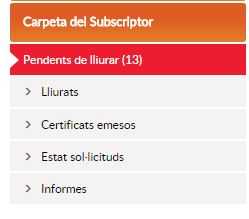
Below you will be shown the certificates pending delivery to your institution. To find the certificate you want to download, you can search with the tool on the right or by expanding the requests shown per page.
Once you have located the certificate to be delivered, you must follow the following steps:
1. Print the delivery sheet by clicking on the folded sheet icon:
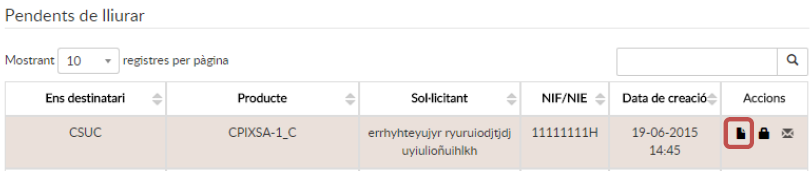
Once printed, the padlock icon will activate to create the password:

2. Press the padlock icon. At this point the holder of the certificate must enter the personal password that will be used to download the certificate. To continue, click Submit.

Once the password has been entered, the envelope icon will be activated which will allow the download email to be sent to the certificate holder.
3. Click the envelope icon.
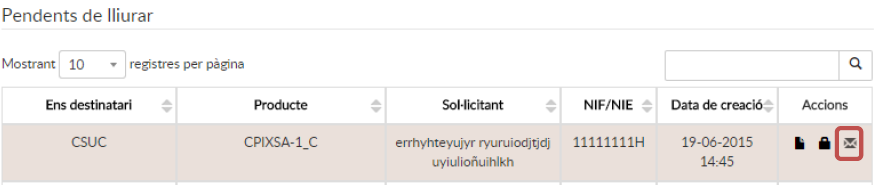
This action will take you to the next screen where the data contained in the certificate is displayed.
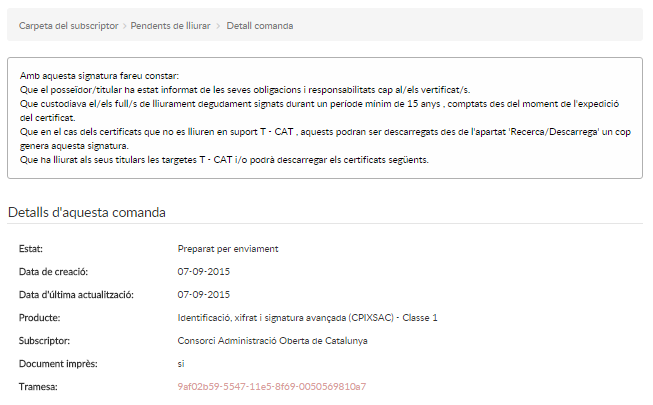
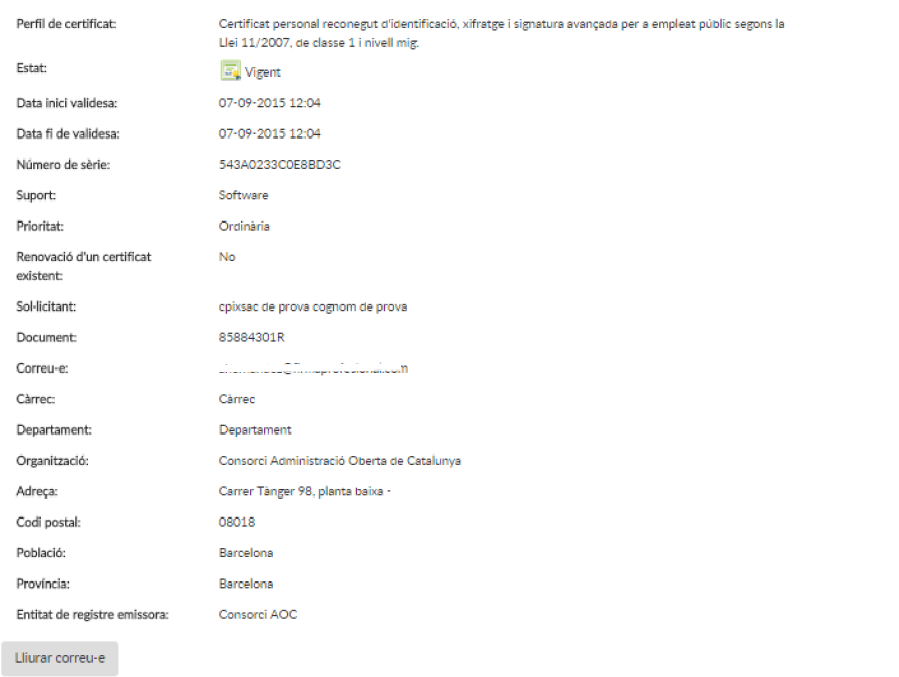
4. Click "Deliver Email".
5. You will have to sign the operation by selecting the certificate, indicating the PIN and pressing "Accept":
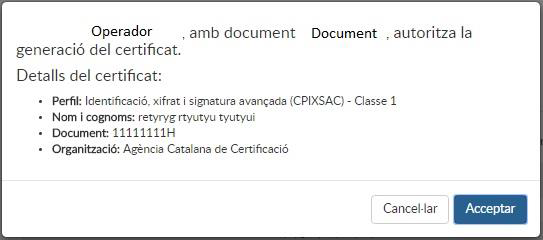
Once this is done a confirmation screen will be displayed:
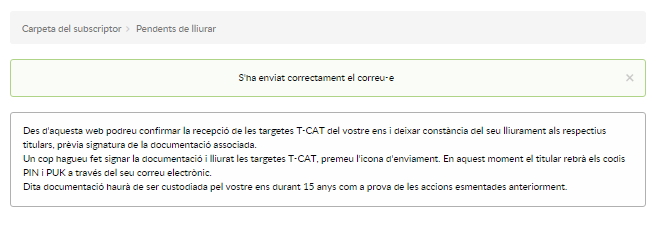
After the download email is delivered, the certificate will change from "pending delivery" to "delivered".
Important: From this moment, the holder has 10 days to download the certificate, if he does not download it within this period it will be automatically revoked.